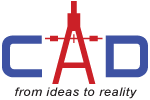In Revit 2014, enhancements to the Material Browser dialog include:
The Material Editor functionality which has been integrated into the Material Browser dialog. To edit a material, select it in the Material Browser, and edit information in the tabs in the right pane, now referred to as the Material Editor panel.
There is an editable Materials Classification system to allow for rapid search within a Project or Library, in conjunction with the Breadcrumb UI element contained in the Material Browser and now you can assign, sort, and organize materials by class.
When displaying a project material in the Material Browser, the hand icon displays in the right pane of the Appearance, Physical, and Thermal tabs indicating how many materials in the current project share the same asset. If the hand displays a zero, the asset is not shared (used) by any other materials in the current project. The asset is only used by the currently selected material.
The Show\Hide Library button has been added to the project material pane. This lets you collapse the library panel if you need to display more items in the project materials list.
The Material Parameters dialog box is now modeless, so you can view and change custom material parameters more quickly.