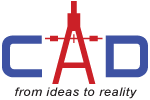Now you can experience an improved reinforcement workflow with new in-canvas tools that replace the Rebar Constraints dialog box in Revit 2017.
You can place rebar more precisely with the graphical constraints manager. You can place standard rebar shapes that snap to adjacent standard rebar or constrain them to host faces.
The user interface highlights each rebar segment that can be constrained, along with available targets. The snap constraint maintains its relationship when you place, move, drag, or copy rebar.
Watch Video below for more information.
Video & Screen Shot - Graphical Rebar Constraints Management