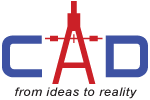CAD Services - Blog
Autodesk AutoCAD 2017: License Manager
Managing your software licenses is easier than ever with the new License Manager in AutoCAD 2017.
You no longer choose your license type or enter a serial number during the install process. Instead, you select which type of license you want to use when you first launch AutoCAD. You can enter a serial number or use a network license.
An option in the Infocenter menu provides access to the License Manager where you can view information about the software license as well as installed Plug-ins, Add-ons, and Extensions.
You can easily update your current serial number with a new one and you can even change the type of license you’re using.
Doing so, prompts you to exit AutoCAD.
When you relaunch, you can choose a different license type.
If you’re using a network license the License Manager enables you to easily borrow a license for up to 6 months so you can temporarily use AutoCAD offline without access to the license server.
If you are online and accessing your license from the license server but lose your connection, the timer to automatically shut down AutoCAD doesn’t start until you dismiss the message.
Watch Video below for more information.
Video - AutoCAD 2017 License Manager
By accepting you will be accessing a service provided by a third-party external to https://cadservicesug.com/home/
Do you want to know more?
Our skilled staff will help you get a quote, give you more information, set up a demo and guide you to the right solution.